
Raspberry Pi Pico is a development board equipped with RP2040 microcontroller which is the dual ARM Cortex M0+ core, originally developed by the Raspberry Pi Foundation. Unlike the conventional Raspberry Pi, it cannot be equipped with Linux OS and can be developed with C / C ++ or MicroPython. First, I tried to build a development environment with MicroPython.
Preparation
The Raspberry Pi Pico I got was a board only (no accessories such as USB cable included), so I needed to prepare a USB cable (the board side connector is USB micro).Also, download and install “Thonny Python IDE” from the official website as a software (MicroPython) development environment.
How to use
1, First, hold down the BOOTSEL button on the board and connect the Rasberry Pi Pico to your PC with a USB cable.
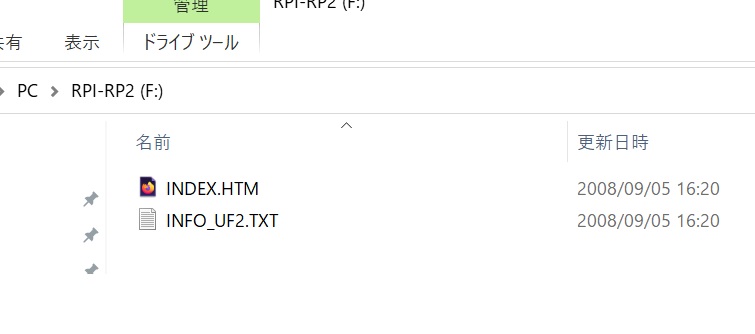
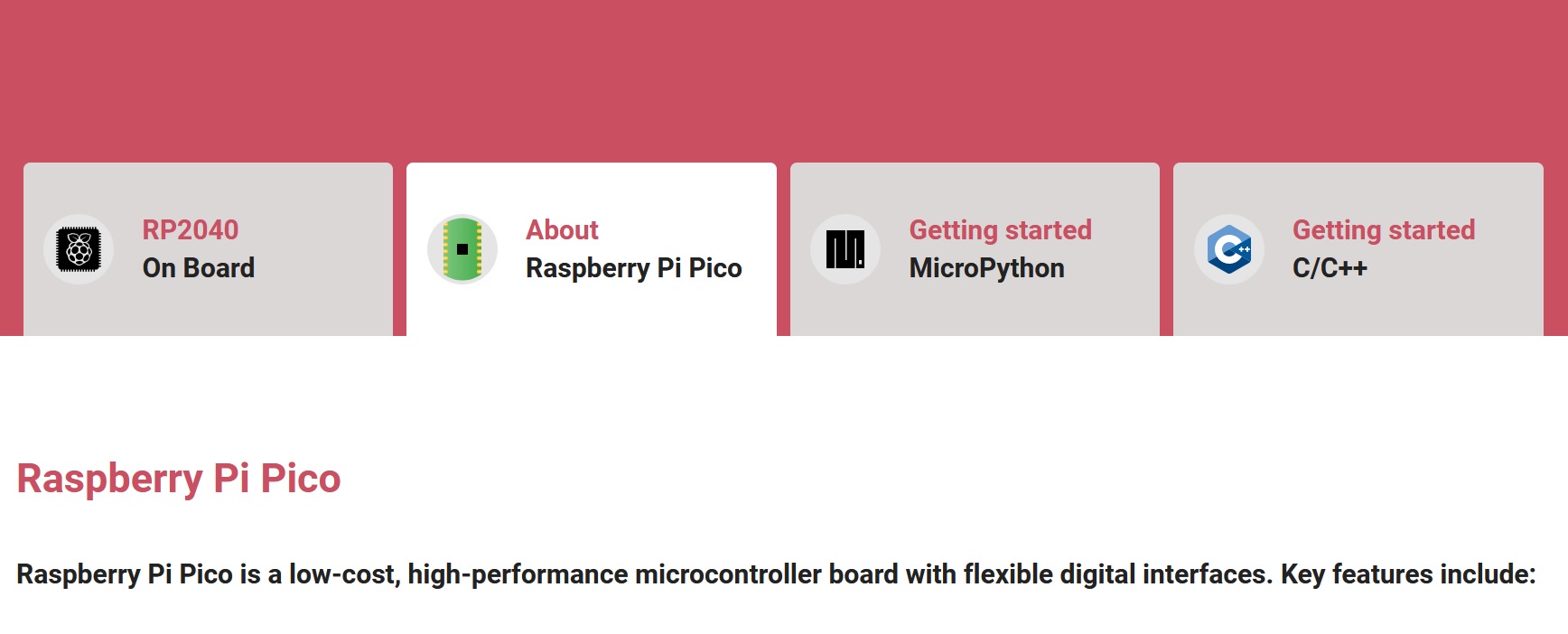
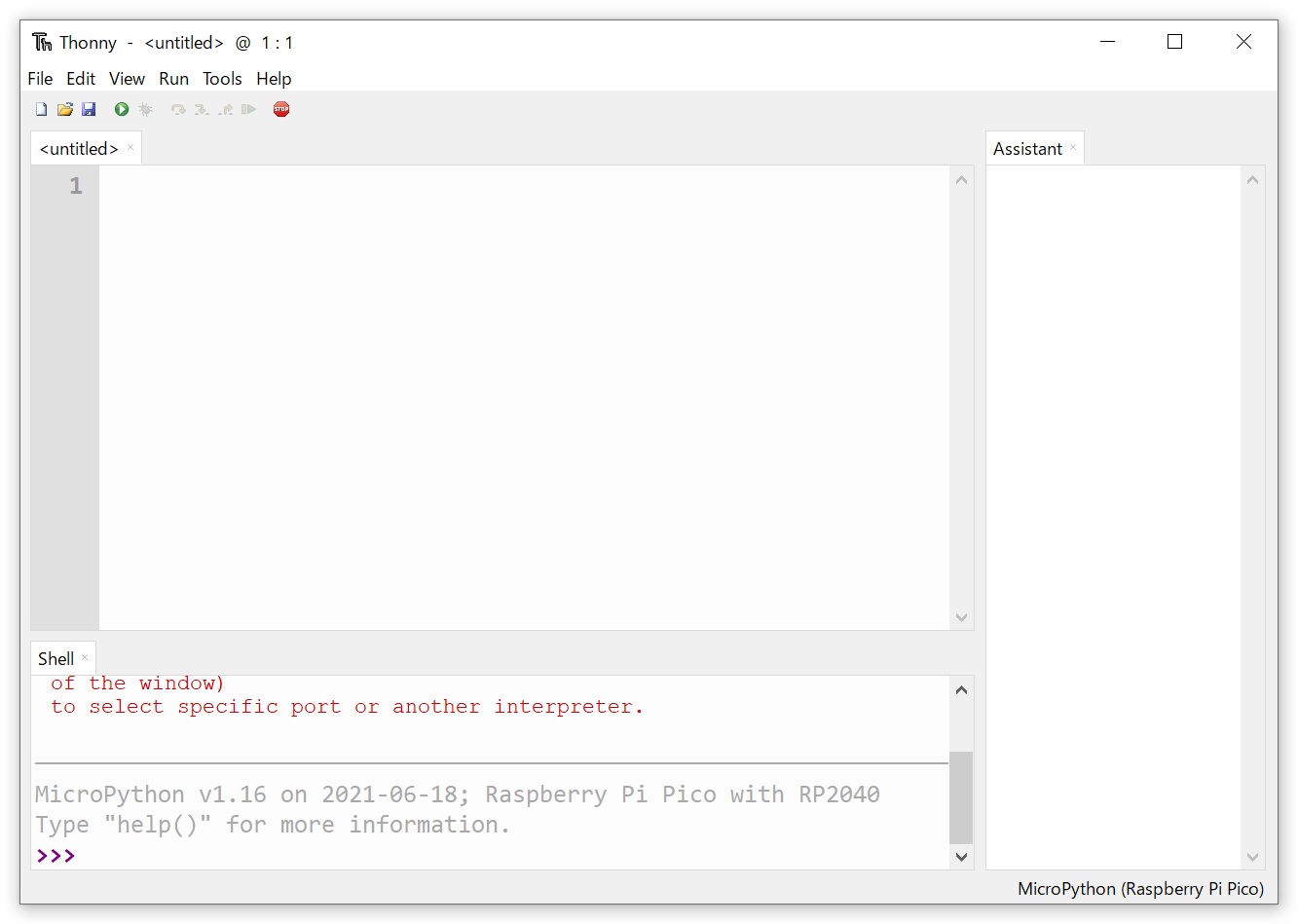
As shown below, if you write 0 in the argument of led.value, the LED will turn off.from machine import Pin led = Pin(25, Pin.OUT) led.value(1)
led.value(0)
References
https://www.itmedia.co.jp/news/articles/2102/16/news026_2.htmlhttps://thonny.org/